What to do with your new Google Assistant?
So, your Marshmallow or better android device just got Google Assistant, and when you long-press the Home button for the first time after the update, your new digital helper asks, "Hi, How can I help?"
Here We'll discuss about some handy features of your new Google Assistant, so let's start with "OK Google."
First things first, let's see how to set up your Google Assistant for the first time.
Setting up Assistant for the first time
Assistant is baked right into any device running Android Marshmallow or above, and can be accessed by long pressing the home button or by saying "OK Google", if you have got voce activation enabled. If you are logged in to your Google account, but have yet to set up Google Assistant, you can start the process by launching it from the home screen for the first time.
- Launch Google Assistant by long pressing the home button.
- Tap "Continue" on the "Meet your personal Google Assistant" screen.
- Tap "Yes, I'm in" on the next screen to allow permissions.
And that's it. You might also be prompted to configure voice activation, which just involves a few more clicks and recognising your voice. Pretty simple!
What can it do for you?
The iPhone has "Siri", and Amazon has "Alexa", but Google has a great voice powered Assistant on it's own. Plus, it's no longer relegated to the "Pixel". You can get the Google Assistant on a wide range of devices running either Android 6.0 Marshmallow or Android 7.0 Nougat. But what exactly can you do with your brand new Google Assistant?. Well, We're about to find out.
Let’s start the day with a Good Morning
Yep, you heard it right. Just say 'Good Morning' to your Google Assistant and she'll cover you with all things you need to know, like weather updates/forecasts, your agenda for the day, and of course, events from your Google Calendar.
Let Google Assistant unlock your phone
You love that Google Assistant responds to your voice when your screen is off, but you hate it when your PIN or fingerprint methods appear on the screen (Requiring an extra step to unlock the device). Well, you can now bypass these additional steps by using Google Assistant's voice commands to unlock your smart phone. Go into your Google Assistant's settings, and select 'OK Google detection followed by trusted voice'.
Give Assistant some familiar voice commands
'Open Whatsapp', 'Make an appointment for noon today', 'Remind me to buy milk', 'Do I need an umbrella today?', and 'Play some jazz' - All familiar voice commands from way back then, and most of them will work just fine with Google Assistant.
Just tap and hold the 'Home' button, wait for the Google Assistant to pop up, and then say something like, 'Send a text to my wife', or 'What's the fastest way home?', or just ask 'What can you do?'.
Chat with Assistant even when your phone is offline
Siri, Apple's digital Assistant for iPhones and iPads, falls silent without a data connection. Not so with the Google Assistant, which can still perform plenty of tasks even when you are out of Wi-Fi and cellular range. Granted, being offline cramps Google Assistant's style somewhat- for example, it won't be able to tell you the height of mount Everest or which local brunch spots are worth a visit. That said, Assistant can still do things like setting a timer, play locally saved tunes on the Google Play Music Application, and even navigate routes within an offline area in your Google Map.
Have Google Assistant read you the News
It's one thing for Google Assistant to deliver you your favourite news. But how about getting the Assistant to read the news to you each morning?.Cool Huh?. Just tap the home button and say "Good Morning". Google Assistant will say, "Good Morning, Nithin", and give you the weather in your city as well as read the latest news from your customised news resources. You can also say, 'Good Afternoon' or 'Good Evening' depending on the time of the day and get your news read, since Google Assistant is aware of each time of the day.
Tell Assistant what you'd like to be called
By default, Google Assistant will call you by the first name of your contact card. If you want your digital buddy to call you something else, just say something like "Call me Nithin". Assistant will then ask for your confirmation before committing your new nickname to the Assistant's memory.
Literally, you can do almost anything with your new Google Assistant. I'll be posting more cool tricks on Google Assistant ASAP......
To get more updates and hacking news,
Follow me on Twitter



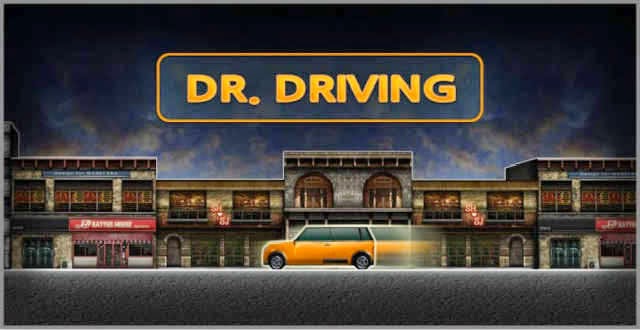

Comments
Post a Comment